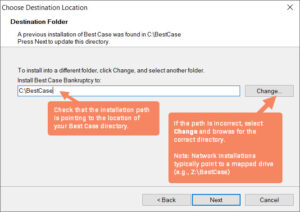Important note: This method requires doing a reinstall over your current installation; however, your client data will not be affected.
- Click here to access the download file
- Download and run the BCSETUP.EXE
- Click Next on the installation screen.
- Be sure the Destination Folder you install to is the same as the location of your existing Best Case install. For example, if you are running Best Case over a network, it may be Z:\BestCase or \\servername\BestCase. If the destination differs, select Change to browse to the existing install folder.

- Click Next.
- Deselect Start Menu and Quicklaunch Toolbar, then Click Next.
- Verify again that the destination is correct, then click Install.
Once you’ve reinstalled the software, you can verify the update has taken place by opening the application and selecting the Check for Update option. If successful, the message will indicate that you have the latest version.
*If your client list is blank upon opening the application, this indicates you’ve installed a new copy of Best Case. To resolve this, follow the steps again and ensure that the destination folder is correctly pointing to the correct Best Case directory.